As you know by now, iOS 8 download and iOS 8.1 download
links for final version are live for iPhone 6, iPhone 6 Plus, iPhone
5s, 5c, 5, 4S, iPad 2 and over, including the new iPad Air 3 and iPad
mini 3, iPod touch 5G. iOS 8 brings a ton of new features to supported
devices. More information on the features new in iOS 8 can be found here.
The following guide will help you download and install iOS 8 on your iPhone, iPad or iPod touch the right way. It is important to note that iOS 8 / 8.1 is compatible with iPhone 6, iPhone 6 Plus, iPhone 5s, iPhone 5c, iPhone 5, iPhone 4S, iPad Air 2, iPad Air, iPad mini 3, iPad mini 2, iPad mini 1, iPad 4, iPad 3, iPad 2 and iPod touch 5. iPhone 4 is not supported. More info on whether or not your device is supported by iOS 8 can be found here.
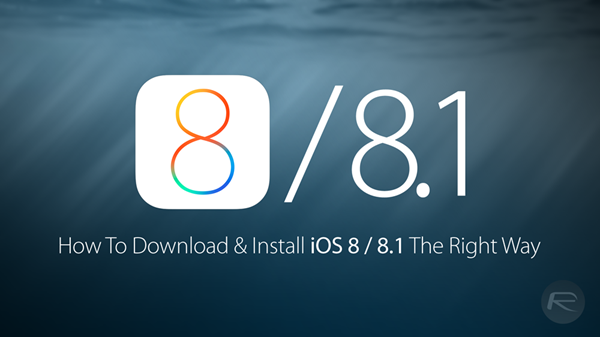
How to download iOS 8 / iOS 8.1 and install it on your device the right way:
Clean Install
The recommended way to install a major new iOS 8 update is to clean install it. Restoring your device to a clean install of iOS 8 will help you get the best performance out of your device.

Step 1: Download iTunes 12.0.1 for Windows or Mac.
Step 2: Before you begin installing iOS 8, you must make a complete backup of your device either via iTunes or via iCloud.
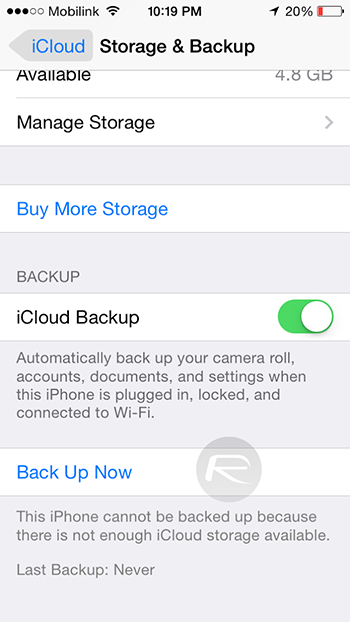
Step 3: Once you are done with the backup, download iOS 8 links from here. Or, iOS 8.1 download links from here.
Step 4: Start iTunes. On your Mac, hold the Alt key (on Windows PC, this will be the Shift key), and click on the Restore iPhone… button. iTunes will then allow you to select the .IPSW you downloaded in the previous step. Select it.
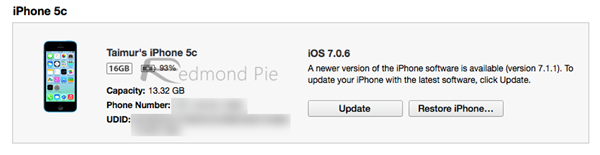
Step 5: Now sit back and relax as iTunes installs iOS 8 / 8.1 on your device. This should take a few minutes. Once done, you will be all set to go on iOS 8.
OTA Update
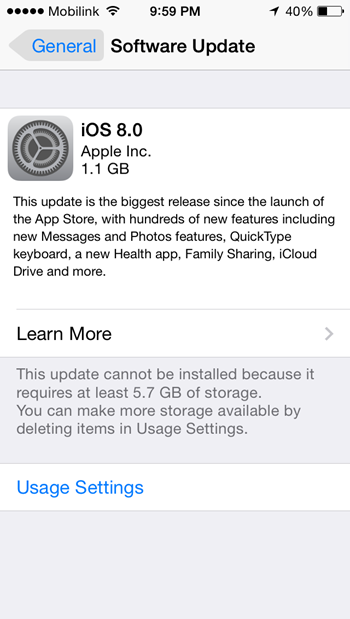
iOS 8 / 8.1 update is also available as an OTA download for supported devices running iOS 7.x or 8.0. Again, before proceeding with the OTA update, you must make a complete backup of your device either via iTunes or via iCloud. Also make sure you have at least 6GB or over free space available on your device to update to iOS 8 if you are updating from 7.x. Much lesser space is needed if you are updating to 8.1 from 8.0. If you plan to update using this method, connect your iOS device to a stable Wi-Fi connection and then simply navigate to Settings > General > Software Update and you’ll be good to go.
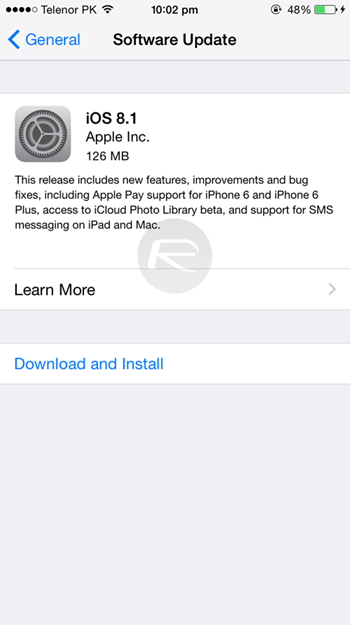
Update: Here are all the direct download links.
iOS 8.0:
The following guide will help you download and install iOS 8 on your iPhone, iPad or iPod touch the right way. It is important to note that iOS 8 / 8.1 is compatible with iPhone 6, iPhone 6 Plus, iPhone 5s, iPhone 5c, iPhone 5, iPhone 4S, iPad Air 2, iPad Air, iPad mini 3, iPad mini 2, iPad mini 1, iPad 4, iPad 3, iPad 2 and iPod touch 5. iPhone 4 is not supported. More info on whether or not your device is supported by iOS 8 can be found here.
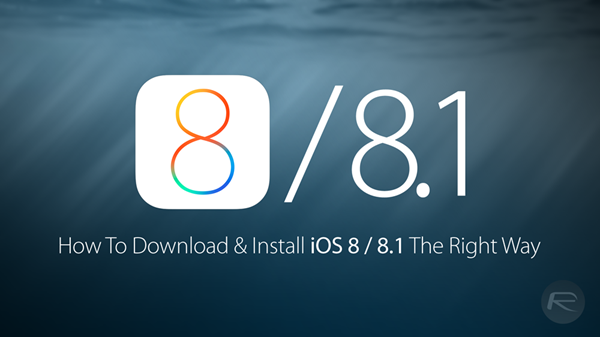
How to download iOS 8 / iOS 8.1 and install it on your device the right way:
Clean Install
The recommended way to install a major new iOS 8 update is to clean install it. Restoring your device to a clean install of iOS 8 will help you get the best performance out of your device.

Step 1: Download iTunes 12.0.1 for Windows or Mac.
Step 2: Before you begin installing iOS 8, you must make a complete backup of your device either via iTunes or via iCloud.
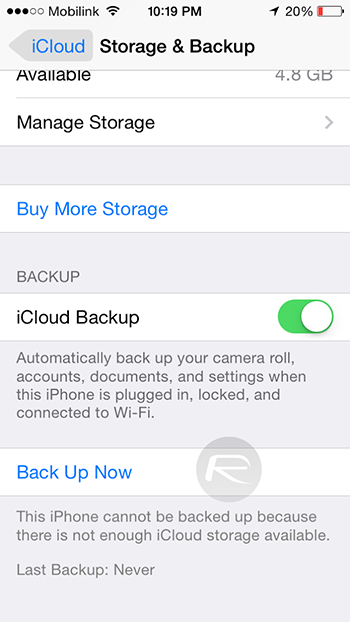
Step 3: Once you are done with the backup, download iOS 8 links from here. Or, iOS 8.1 download links from here.
Step 4: Start iTunes. On your Mac, hold the Alt key (on Windows PC, this will be the Shift key), and click on the Restore iPhone… button. iTunes will then allow you to select the .IPSW you downloaded in the previous step. Select it.
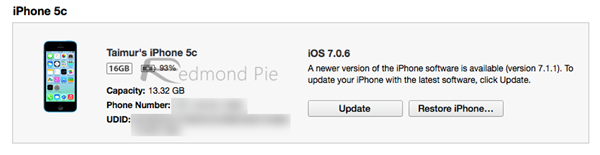
Step 5: Now sit back and relax as iTunes installs iOS 8 / 8.1 on your device. This should take a few minutes. Once done, you will be all set to go on iOS 8.
OTA Update
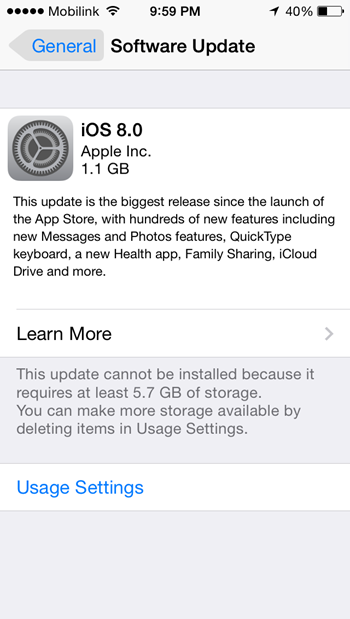
iOS 8 / 8.1 update is also available as an OTA download for supported devices running iOS 7.x or 8.0. Again, before proceeding with the OTA update, you must make a complete backup of your device either via iTunes or via iCloud. Also make sure you have at least 6GB or over free space available on your device to update to iOS 8 if you are updating from 7.x. Much lesser space is needed if you are updating to 8.1 from 8.0. If you plan to update using this method, connect your iOS device to a stable Wi-Fi connection and then simply navigate to Settings > General > Software Update and you’ll be good to go.
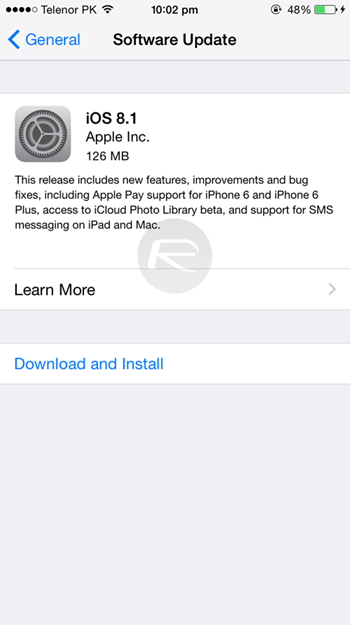
Update: Here are all the direct download links.
iOS 8.0:
- iPad Air (5th generation WiFi + Cellular)
- iPad Air (5th generation WiFi)
- iPad (4th generation CDMA)
- iPad (4th generation GSM)
- iPad (4th generation WiFi)
- iPad mini (CDMA)
- iPad mini (GSM)
- iPad mini (WiFi)
- iPad mini 2 (WiFi + Cellular)
- iPad mini 2 (WiFi)
- iPad mini 2 (CDMA)
- iPad 3 Wi-Fi (3rd generation)
- iPad 3 Wi-Fi + Cellular (model for ATT)
- iPad 3 Wi-Fi + Cellular (model for Verizon)
- iPad 2 Wi-Fi (Rev A)
- iPad 2 Wi-Fi
- iPad 2 Wi-Fi + 3G (GSM)
- iPad 2 Wi-Fi + 3G (CDMA)
- iPhone 5 (CDMA)
- iPhone 5 (GSM)
- iPhone 5c (CDMA)
- iPhone 5c (GSM)
- iPhone 5s (CDMA)
- iPhone 5s (GSM)
- iPhone 6
- iPhone 6 Plus
- iPhone 4s
- iPod touch (5th generation)
- iPad Air 2 (6th generation WiF)
- iPad Air 2 (6th generation Cellular)
- iPad Air (5th generation WiFi + Cellular)
- iPad Air (5th generation WiFi)
- iPad Air (5th generation CDMA)
- iPad (4th generation CDMA)
- iPad (4th generation GSM)
- iPad (4th generation WiFi)
- iPad mini (CDMA)
- iPad mini (GSM)
- iPad mini (WiFi)
- iPad mini 2 (WiFi + Cellular)
- iPad mini 2 (WiFi)
- iPad mini 2 (CDMA)
- iPad mini 3 (CDMA)
- iPad mini 3 (WiFi)
- iPad mini 3 (GSM)
- iPad 3 Wi-Fi (3rd generation)
- iPad 3 Wi-Fi + Cellular (GSM)
- iPad 3 Wi-Fi + Cellular (CDMA)
- iPad 2 Wi-Fi (Rev A)
- iPad 2 Wi-Fi
- iPad 2 Wi-Fi + 3G (GSM)
- iPad 2 Wi-Fi + 3G (CDMA)
- iPhone 5 (CDMA)
- iPhone 5 (GSM)
- iPhone 5c (CDMA)
- iPhone 5c (GSM)
- iPhone 5s (CDMA)
- iPhone 5s (GSM)
- iPhone 6
- iPhone 6 Plus
- iPhone 4s
- iPod touch (5th generation)



0 comments: