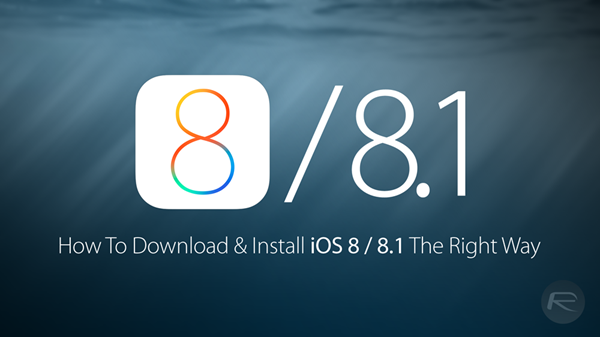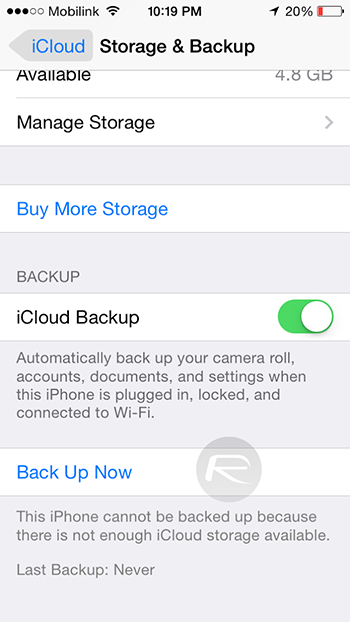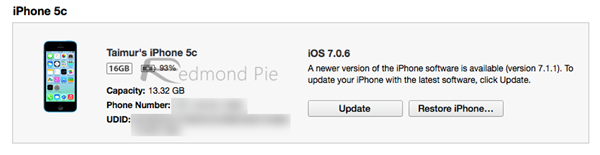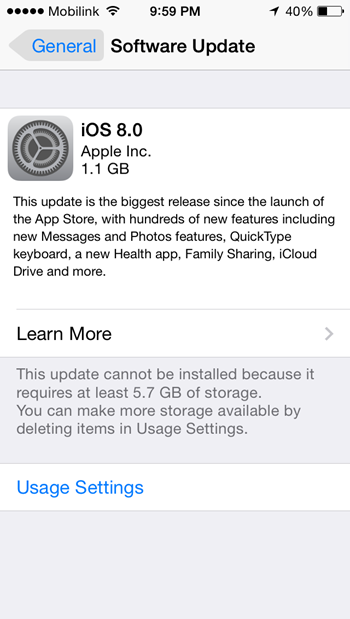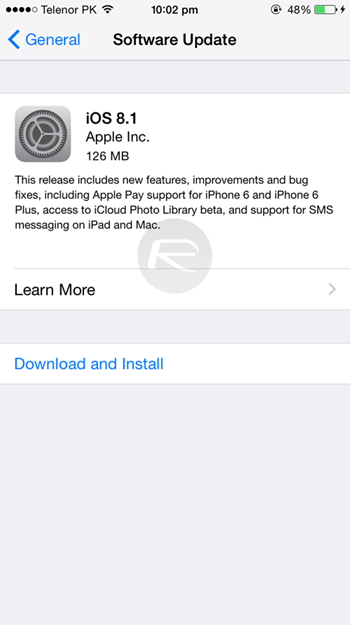The Pangu team has just released Pangu8 jailbreak for Mac, which allows you to jailbreak your iPhone, iPad or iPod touch running on iOS 8 – iOS 8.1 on their Mac. If you need help, follow our step-by-step instructions on how to jailbreak your iOS 8 — iOS 8.1 device using Pangu8 for Mac.
Important notes:
Some important points before you proceed:
- Pangu supports following iOS 8 – iOS 8.1 devices:
- iPhone 6, iPhone 6 Plus, iPhone 5s, iPhone 5c, iPhone 5, iPhone 4S
- iPad Air 2, iPad Air, iPad 4, iPad 3, iPad 2
- iPad mini 3, iPad mini 2, iPad mini
- iPod touch 5G
- Take a full backup of your device using iTunes. The jailbreak has been reported to be working in most cases, but on the off chance something goes wrong, it’s a good idea to have an escape plan.
- This guide is for Mac users, but the steps for Windows users is also very similar. You can check this guide if you want to jailbreak iOS 8 – iOS 8.1 using Pangu for Windows.
Step 1: Download the latest version of Pangu jailbreak from our download page.
Step 2: Connect your device to your computer using the USB cable.
Step 3: Turn off Find my iPhone from Settings > iCloud > Find my iPhone, enable Airplane mode, Disable Passcode from Settings > Touch ID & Passcode.
Step 4: Right click on the Pangu dmg file. It will inform you that “Pangu8″ is an application downloaded from the Internet, and if you’re sure you want to open it. Click on the Open button to continue.
Step 5: Pangu will take some time to detect your device. Once that is done, click on the blue “Start Jailbreak” button.

Step 6: If you’ve taken a backup of your device using iTunes, and followed the other instructions mentioned in Step 3 then click on the Already Did to proceed to the jailbreak.

Step 7: The jailbreak process will start and will display the status such as:
- Starting jailbreak ..
- Transferring resources for jailbreaking ..
- Preparing the environment ..
- Waiting for device rebooting ..
- Preparing the environment ..
- Injecting ..
- Jailbreaking ..
- Final Cleaning…
During the jailbreak proceed your device will reboot several times, so don’t panic, it is expected behavior.
Step 8: Once the process completes, Pangu8 will inform you that Jailbreak Succeeded! You should see the Cydia icon on your home screen.

After successfully jailbreaking your iPhone, iPad or iPod touch, you can disable AirPlane mode and re-enable passcode and Find my iPhone.